Reshaping objects with effects
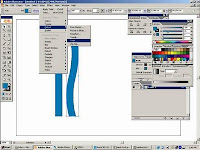 Using effects is a convenient way to reshape objects without making permanent changes to their underlying geometry. Effects are live, which means that you can modify or remove the effect at any time.
Using effects is a convenient way to reshape objects without making permanent changes to their underlying geometry. Effects are live, which means that you can modify or remove the effect at any time.You can use the following effects to reshape objects:
Convert To Shape Converts the shape of vector objects to a rectangle, rounded rectangle, or ellipse. Set the dimensions of the shape using absolute or relative dimensions. For rounded rectangles, specify a corner radius to determine the curvature of the rounded edge.
Distort & Transform Lets you quickly reshape vector objects.
Free Distort Lets you change the shape of a vector object by dragging any of four corner points.
Pucker & Bloat Pulls a vector object’s anchor points outward while curving the segments inward (Pucker) or inward while curving the segments outward (Bloat). Both options pull the anchor points relative to the object’s center point.
for more details and updates about illustrator tutorial please visit.........
www.illustratorsimpletutorial.blogspot.com


Posting Komentar untuk "Reshaping objects with effects"