Cut and paste objects (cutting and pasting)
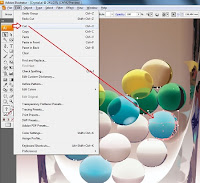 Use the Selection tool () and then click once on the object to be in the edit, then Shift + click if you want to add a selection.
Use the Selection tool () and then click once on the object to be in the edit, then Shift + click if you want to add a selection.Select Edit > Cut or press Ctrl + X (Windows) to cut or remove the object.
Press Shift + Ctrl + A (Windows) or click on a blank area of artboard to deselect.
Paste the object relative to another object
Select the object that we want to paste.
Choose Edit > Cut
Select the object in front or behind which we will paste.
Choose Edit > Paste In Front or Edit> Paste In Back.
If we insert more than one object, all objects are inserted appears in front of or behind the selected artwork.
However, the relative order among the objects pasted the same.
for STEP BY STEP GUIDE illustrator simple tutorial please visit.........
www.illustratorsimpletutorial.blogspot.com



Posting Komentar untuk "Cut and paste objects (cutting and pasting)"